How to Remove a Complex Background from a Photo In Photoshop CS6
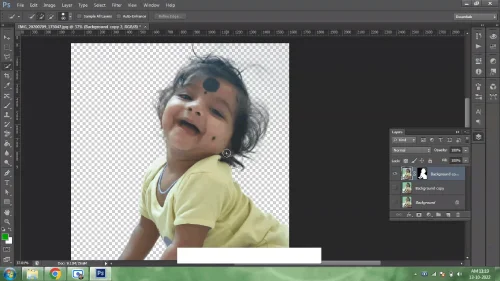
There are a number of ways we can remove the background from any photo using Photoshop. Here, we are explaining to you an easy way to remove any type of background from an image or picture in 5 minutes.
Easy Steps to Remove Background From A Photo In Photoshop
Follow the below steps:
Step 1: Open a photo in photoshop and duplicate the photo on the layers pallet
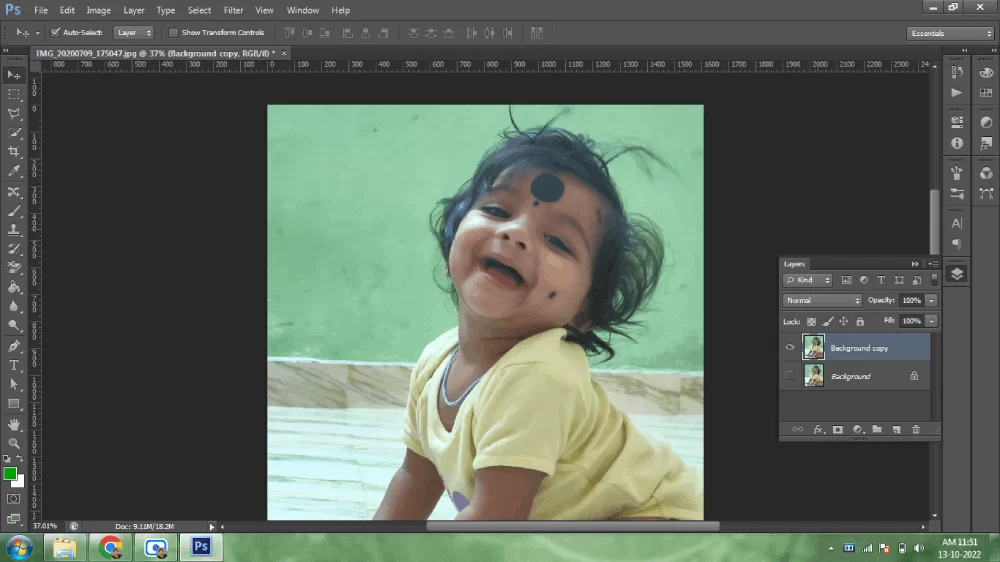
Step 2: Pick the Quick Selection Tool, and select over the hair section and around the photo.
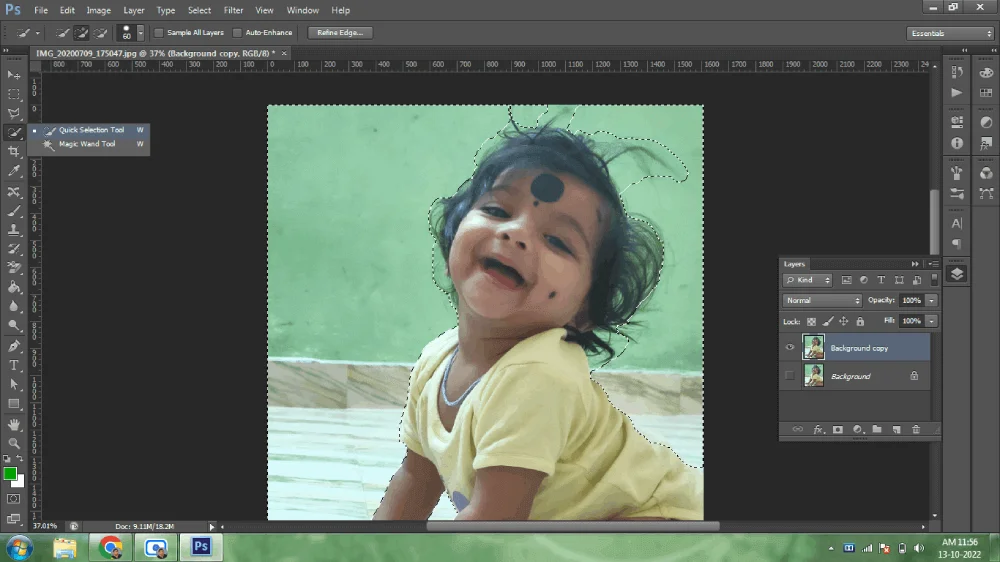
Step 3: After the selection of the photo, Go to the Select option -> Inverse (Shift+Ctrl+I) the selection
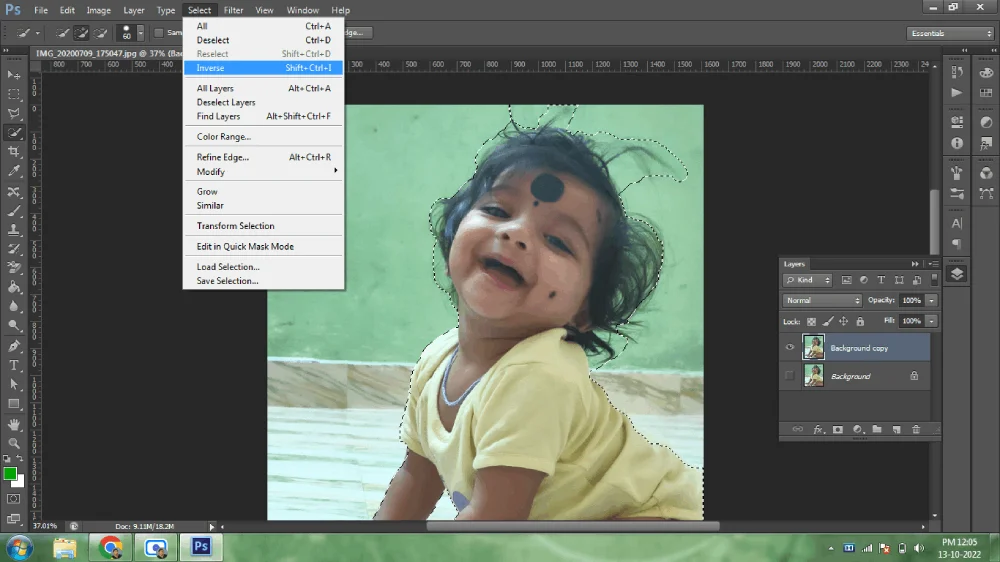
Step 4: Go to the Select option ->Refine Edge (Alt+Ctrl+R) and Select view mode “On White (W)” on Refine Edge pallet. Set Radios 10.0 PX under the Edge Detection section, Set Smooth (25.0), Feather (1.0), Contrast (0), Shift Edge (-1), Select Decontaminate Colors, Set Amount (50%) And Select the New Layer with Layer Mask from the Output To dropdown. Select the Refine Radius Tool, and brush on the selection edges. then click on the OK button.
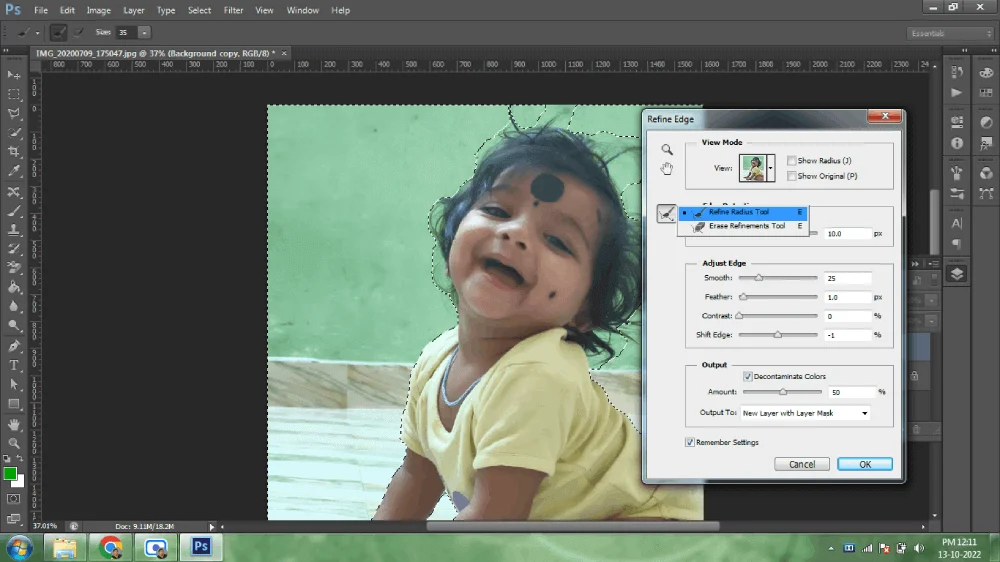
Step 5: Create a new layer, and move under the photo. Fill in any color or use any background to the newly created layer of your choice. Done.

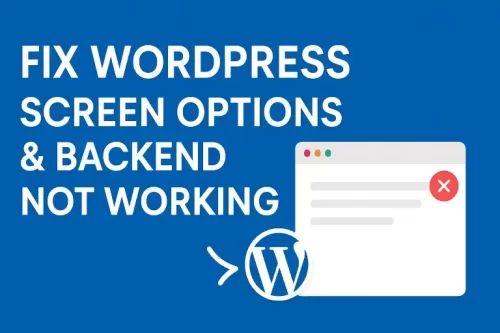
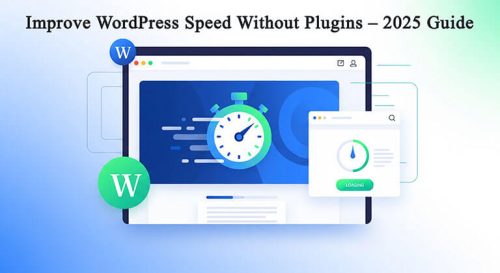
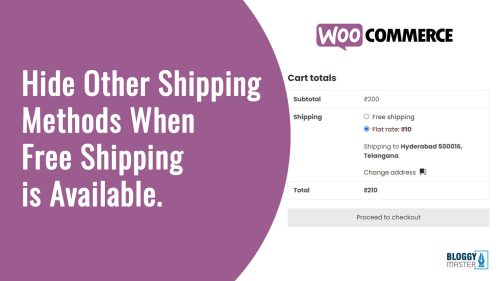
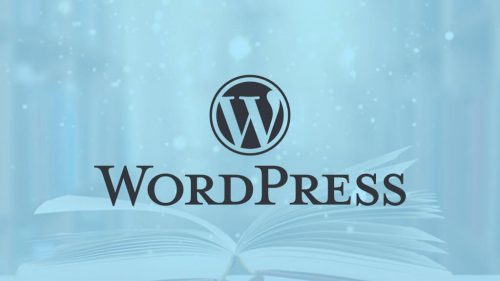
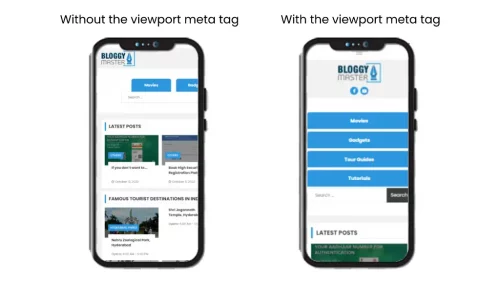

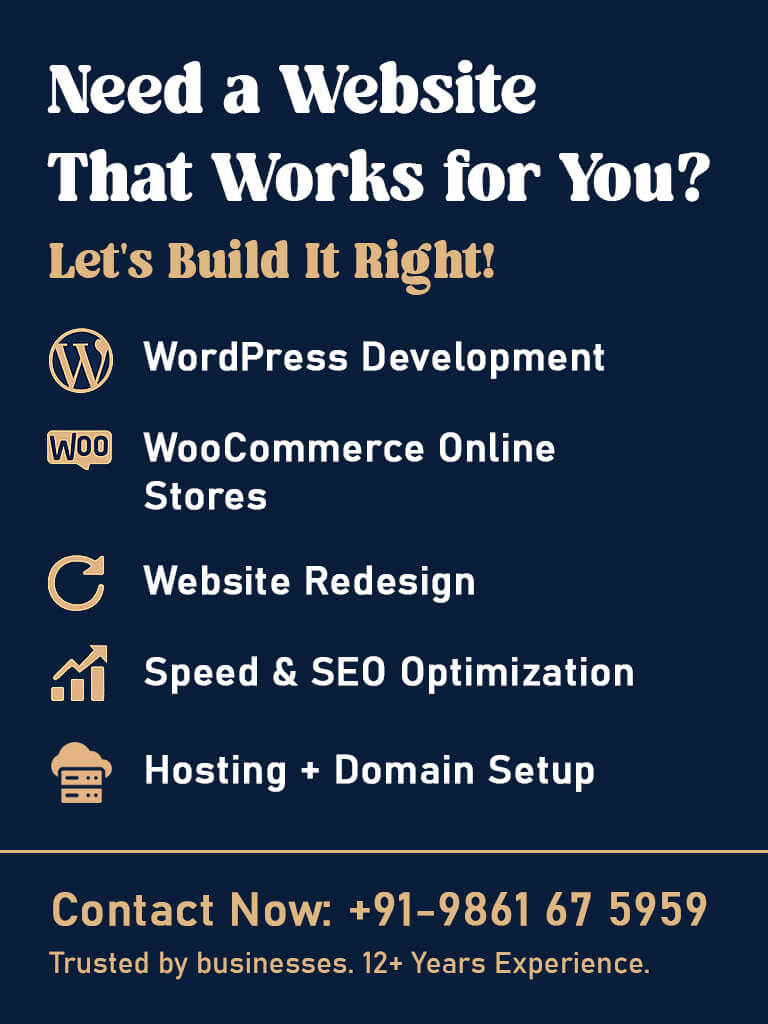



POST A COMMENT